Operations with sheets
Manage sheets
By default a newly created spreadsheet has a single sheet. The most simple way to add a new one is to click the Plus button button located to the right of the Sheet Navigation buttons in the left lower corner.
Another way to add a new sheet is to:
-
right-click the sheet tab after which you wish to insert a new one,
-
select the Insert option from the right-click menu.
A new sheet will be inserted after the selected one.
To activate the necessary sheet use the sheet tabs in the left lower corner of each spreadsheet.
Note: if you have a lot of sheets to find the necessary one make use of the Sheet Navigation buttons situated in the left lower corner.
To delete an unnecessary sheet:
-
right-click the sheet tab you wish to delete,
-
select theoption from the right-click menu.
The selected sheet will be deleted from the current spreadsheet.
To rename an existing sheet:
-
right-click the sheet tab you wish to rename,
-
select theoption from the right-click menu,
-
enter thein the dialog box and click OK.
The selected sheet name will be changed.
To copy an existing sheet:
-
right-click the sheet tab you wish to copy,
-
select the Copy option from the right-click menu,
-
select the sheet before which you wish to insert the copied one or use the Copy to end option to insert the copied sheet after all the existing ones,
-
click the OK button to confirm your choice.
The selected sheet will be copied and inserted in the selected place.
To move an existing sheet:
-
right-click the sheet tab you wish to move,
-
select the Move option from the right-click menu,
-
select the sheet before which you wish to insert the selected one or use the Move to end option to move the selected sheet after all the existing ones,
-
click the OK button to confirm your choice.
Or simply drag the necessary sheet tab and drop it to a new location. The selected sheet will be moved.
If you have a lot of sheets, you can hide some of them you don't need for the moment to facilitate the work. To do that,
-
right-click the sheet tab you wish to hide,
-
select the Hide option from the right-click menu,
To display the hidden sheet tab, right-click any sheet tab, open the Hidden list and select the sheet tab you wish to display.
To differentiate the sheets you can assign different colors to the sheet tabs. To do that,
-
right-click the sheet tab you wish to color,
-
select the Tab Color option from the right-click menu,
-
select any color in the available palettes
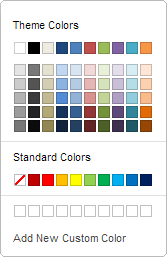
-
Theme Colors: the colors that correspond to the selected color scheme of the spreadsheet.
-
Standard Colors: the default colors set.
-
Custom Color: click this caption if there is no needed color in the available palettes. Select the necessary color range moving the vertical color slider and set the specific color by dragging the color picker within the large square color field. Once you select a color with the color picker, the appropriate RGB and sRGB color values will be displayed in the fields on the right. You can also specify a color on the base of the RGB color model by entering the necessary numeric values into theG,(red, green, blue) fields or enter the sRGB hexadecimal code into the field marked with thesign. The selected color will appear in the New preview box. If the object was previously filled with any custom color, this color is displayed in thebox, so you can compare the original and modified colors. When the color is specified, click the Add button:
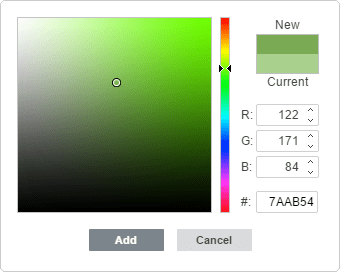
-
You can work with multiple sheets simultaneously:
-
select the first sheet you want to include into the group,
-
press and hold thekey to select several adjacent sheets you want to group, or use thekey to select several non-adjacent sheets you want to group,
-
right-click one of the selected sheets tab to open the contextual menu,
-
choose the necessary option from the menu:
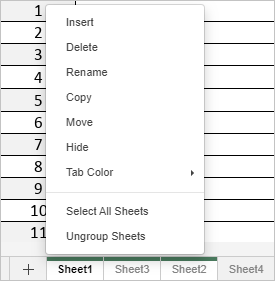
-
Insert: to insert the same number of new blank sheets, as in the selected group,
-
Delete: to delete all the selected sheets at once (you cannot delete all sheets in the workbook, as the workbook must contain at least one visible sheet),
-
Rename: this option can be applied to each separate sheet only,
-
Copy: to create copies of all the selected sheets at once and paste them to the selected place,
-
Move: to move all the selected sheets at once and paste them to the selected place,
-
Hide: to hide all the selected sheets at once (you cannot hide all sheets in the workbook, as the workbook must contain at least one visible sheet),
-
Tab color: to assign the same color to all the selected sheet tabs at once,
-
Select All Sheets: to select all the sheets in the current workbook,
-
Ungroup Sheets: to ungroup the selected sheets.
Warning: it's also possible to ungroup sheets by double-clicking on a sheet which is included into the group, or by clicking any sheet which is not included into the group.

